Creating SharePoint Aspx Pages from Word Documents using PowerShell
Recently I worked on a solution that converts word documents to web pages in SharePoint, and I think it will be useful for a lot of people, particularly administrators who are looking for a way to convert existing word documents to web pages in SharePoint without having to do copy and paste and worry about how to format the text on the page. So I decided to make it available as a PowerShell script module that you can import and run with a single line of command.
This will be useful for organizations looking to make some documents available in read-only for their employees but wants to prevent them from downloading such documents, e.g policy documents may fall in this category. Aside using tools like right management system, one thing you may want to do is converting such documents to web pages. If this sounds like what you want, this PowerShell module is for you.
To get started, download or clone the project file in GiHub. If you download it as a zip file, unzip it and copy the folder named ConvertWordDocument2AspxPage along with its content to Modules folder inside WindowsPowerShell directory in Program Files i.e. C:\Program Files\WindowsPowerShell\Modules. Then follow the steps below to import the module and run the command.
1. Open PowerShell ISE or PowerShell command window
2. Copy and paste the command below:
Import-Module ConvertWordDocument2AspxPage
ConvertWordDocument2AspxPage -SiteUrl " " -TargetLibrary " " -Email " " -UserName " " -Password " "
Supply value for each of the parameter as explained below:
SiteUrl - Url of the site where the word document are located
TargetLibrary - Library where the documents are stored
Email - Email address that will receive notification when the page conversion finishes or error occurs
UserName - Username or email address of a user who have full control to the site and the library. This is used for authentication
Password - Password of the account used for authentication
Note: if you don't have access to Program Files. Copy the folder i.e. ConvertWordDocument2AspxPage to any location of your choice. Then navigate to inside of the folder, and open the ConvertWordDocument2AspxPage.psm1 file. Change path of the dlls files to the location where you have copied the folder.
Open PowerShell command and change the directory to where you have the ConvertWordDocument2AspxPage and import the module using the command below:
Import-Module (Resolve-Path('ConvertWordDocument2AspxPage'))
Feel free to modify the source code for your specific requirements.
Note: I have only tested this with SharePoint modern pages but it should work for the classic pages as well.
Hope you find it useful. If will like to know anything, drop a comment or question in the comment area below. I will try my best to respond.
Update: if you get error: Add-Type : Could not load file or assembly 'file:///C:\Program
Files\WindowsPowerShell\Modules\ConvertWordDocument2AspxPage\1.0.0.0\DocumentFormat.OpenXml.dll' or one of its dependencies. Or other similar errors, you may need to download and install those dlls using Nuget Package manager in visual studio and copy the dlls to replace the versions in 1.0.0.0 folder.
Note: Ignore the following error if you get it. The code runs regardless: Add-Type : Unable to load one or more of the requested types. Retrieve the LoaderExceptions property for more information.
Update: if you get error: Add-Type : Could not load file or assembly 'file:///C:\Program
Files\WindowsPowerShell\Modules\ConvertWordDocument2AspxPage\1.0.0.0\DocumentFormat.OpenXml.dll' or one of its dependencies. Or other similar errors, you may need to download and install those dlls using Nuget Package manager in visual studio and copy the dlls to replace the versions in 1.0.0.0 folder.
Note: Ignore the following error if you get it. The code runs regardless: Add-Type : Unable to load one or more of the requested types. Retrieve the LoaderExceptions property for more information.
Happy coding!!
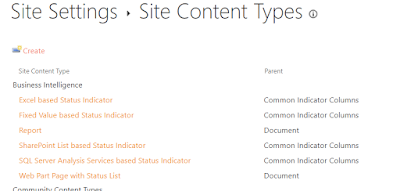

I got my expected result in the Final Microsoft Azure Fundamentals Exam. I had an outstanding experience with Microsoft AZ-900 Dumps and I recommend all to go for the Microsoft Azure Fundamentals Certification Exam preparation with this Microsoft AZ-900 PDF Dumps. I also used their Microsoft AZ-900 Practice Test Software and Microsoft AZ-900 Web-Based Test too for my preparation, which was very helpful in knowing and improving my mistakes.
ReplyDeleteHello, can I use this convert local .docx files?
ReplyDeleteyozgat
ReplyDeletetunceli
hakkari
zonguldak
adıyaman
24PD1
elazığ
ReplyDeletegümüşhane
kilis
siirt
sakarya
UU1N1
görüntülü.show
ReplyDeletewhatsapp ücretli show
OHD0D
https://titandijital.com.tr/
ReplyDeleteafyon parça eşya taşıma
düzce parça eşya taşıma
erzincan parça eşya taşıma
elazığ parça eşya taşıma
F60İNG
ABDD7
ReplyDeleteÇorum Parça Eşya Taşıma
Giresun Parça Eşya Taşıma
Kırşehir Parça Eşya Taşıma
Iğdır Evden Eve Nakliyat
Kilis Lojistik
9CC5F
ReplyDeleteKırıkkale Şehir İçi Nakliyat
Bayburt Lojistik
Bartın Şehir İçi Nakliyat
Gölbaşı Fayans Ustası
Bolu Parça Eşya Taşıma
Yozgat Lojistik
Yalova Evden Eve Nakliyat
Erzurum Şehir İçi Nakliyat
Çorlu Lojistik
0A76A
ReplyDeletebybit
kripto para haram mı
bitmex
mexc
binance referans kimliği nedir
bitget
okex
telegram kripto para kanalları
aax
AC47B
ReplyDeletekripto para kanalları telegram
gate io
btcturk
binance ne demek
telegram kripto para kanalları
probit
mexc
binance referans
kucoin
B2E87
ReplyDeleteAugust 2024 Calendar
probit
referans kimligi nedir
bybit
bibox
2024 Calendar
bitcoin nasıl oynanır
telegram kripto grupları
ilk kripto borsası
69B0D
ReplyDeletegörüntülü şov
69B300A815
ReplyDeletetelegram show
viagra
ücretli show
canli cam show
canli web cam show
cobra vega
cam show
maxman
ücretli şov
731F8B0893
ReplyDeleteskype şov
degra 100 mg
bayan azdırıcı damla
bufalo içecek
vigrande
delay
whatsapp görüntülü şov
canli cam show
görüntülü şov whatsapp numarası
FF469299E6
ReplyDeletebeğeni satın al
E13AB52CAF
ReplyDeletetiktok takipçi
F87391C1BF
ReplyDeleteinstagram türk aktif takipçi
8D8237F807
ReplyDeletetürk takipçi
Zula Hediye Kodu
Footer Link Satın Al
Para Kazandıran Oyunlar
Pubg New State Promosyon Kodu
Call of Dragons Hediye Kodu
Township Promosyon Kodu
Online Oyunlar
Binance Referans Kodu
EBC74D4661
ReplyDeleteEn İyi Telegram Coin Botları
Yeni Telegram Mining Botları
Telegram Para Kazanma Grupları
Telegram Para Kazandıran Botlar
Yeni Telegram Coin Botları
E5325F1057
ReplyDeleteTelegram Kripto Oyunları
En İyi Telegram Mining Botları
Telegram Madencilik Oyunları
Yeni Telegram Farm Botları
Telegram Coin Oyunları
396BA078DD
ReplyDeletemmorpg oyunlar
sms onay
turkcell mobil ödeme bozdurma
instagram türk takipçi satın alma
-
ED92C1A79C
ReplyDeletekiralık hacker
kiralık hacker arıyorum
kiralık hacker
hacker arıyorum
kiralık hacker